Are you using Gmail with students, parents, or co-workers? If so, it’s helpful to know how to undo a sent email. This is an easy tip that allows you to “take back” an email even after you click “Send.”
We’ve all experienced the sinking feeling of sending an email that has a mistake in it. As an English teacher, I feel immense pressure to make sure my messages are as close to perfect as possible. In an earlier blog, I mentioned using Grammarly to minimize errors, but there is nothing quite like a “take back” when it comes to emails!
Here is how you set it up:
1. Log into your Gmail and click the cog symbol in the upper right-hand corner of your screen then select “Settings.”
2. Once you are in your settings, click “Labs” and scroll down until you see “Undo Send.”
3. Click “Enable” Undo Send and “Save Changes.”
Now when you send an email using Gmail, you will see the yellow message box at the top of your screen that reads “Your email has been sent.” Next to this message box, you’ll see you have a new “Undo” option. Default settings will give you 10 seconds to undo a sent message.
Need more than 10 seconds? You can change the default setting by clicking on the cog symbol in the right-hand corner of your Gmail, select “Settings” and view the “General” settings page. Scroll down until you see “Undo send” then you can select up to 30 seconds before the “Undo” option will disappear.

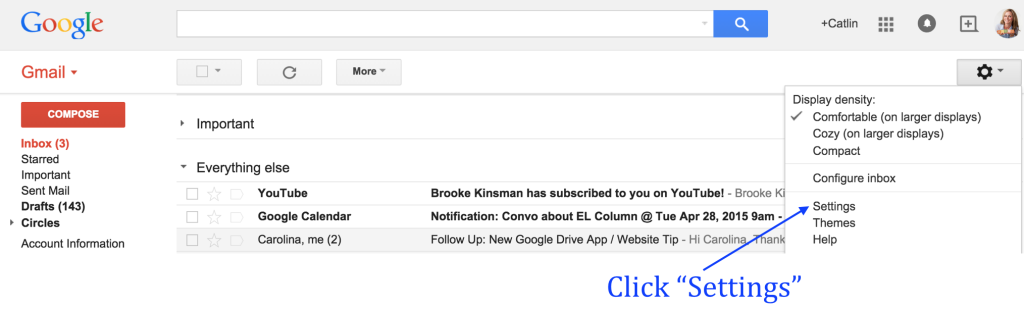
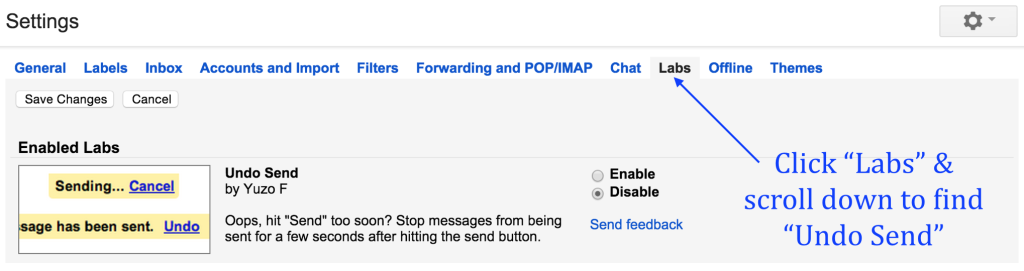
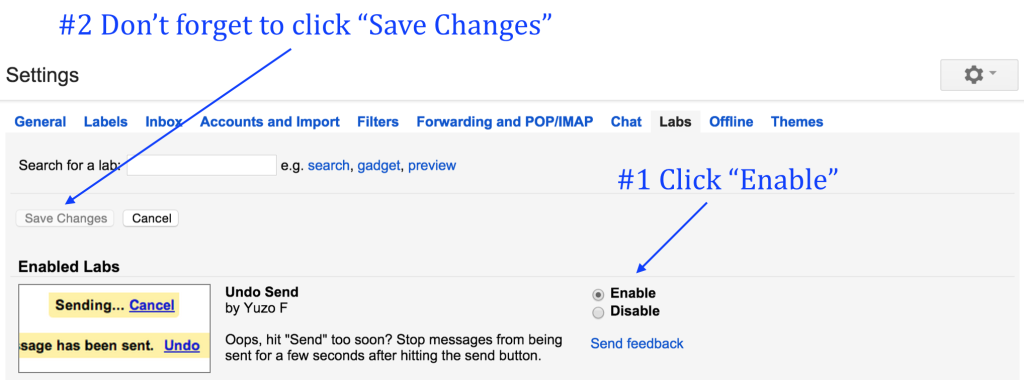
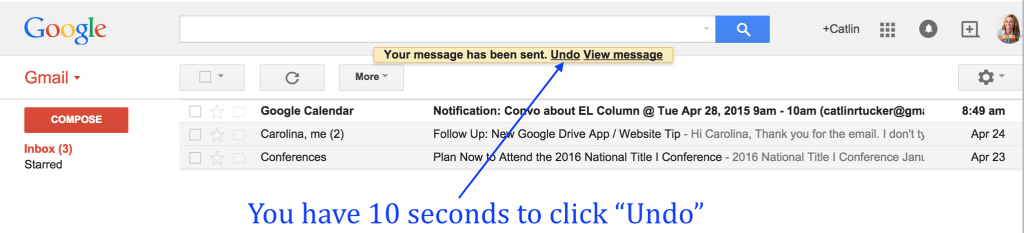
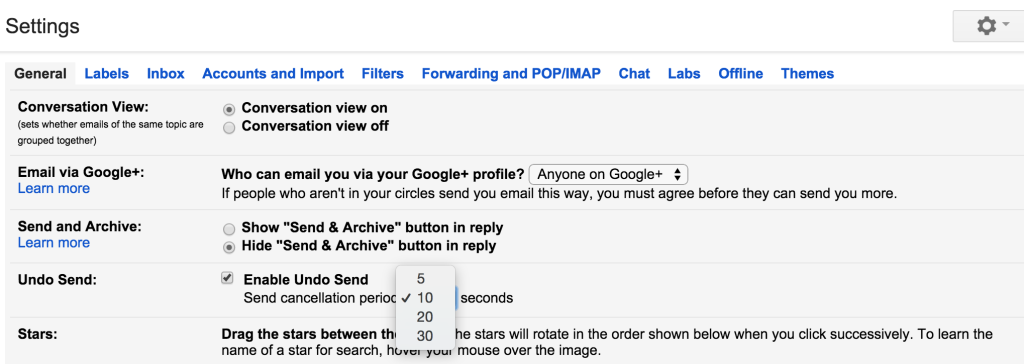
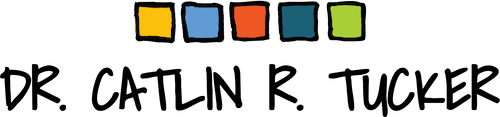
No responses yet